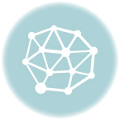If you’re in the market for a used car, you know how important it is to get as much information as possible before making a decision. One way to gather important details about a vehicle’s history is by obtaining a Carfax report. Carfax provides comprehensive reports that include information such as accident history, service records, and mileage. Once you have obtained the report, you may need to email it to someone, such as a mechanic or potential buyer. This step-by-step guide will walk you through the process of emailing a Carfax report.
Step 1: Obtain the Carfax Report
The first step to emailing a Carfax report is, of course, obtaining the report itself. You can purchase a Carfax report online by visiting the Carfax website and entering the vehicle’s VIN (Vehicle Identification Number). Carfax offers different pricing options depending on how many reports you need, so choose the package that suits your needs. Once you have purchased the report, it will be available for you to download and save to your computer.
Step 2: Compose the Email
Now that you have the Carfax report saved to your computer, it’s time to compose the email. Open your email client and create a new message. Fill in the recipient’s email address in the appropriate field. If you are emailing the report to a potential buyer, you may want to include a brief introduction or description of the car in the body of the email. Remember to be concise and to the point.
Step 3: Attach the Carfax Report
The next step is attaching the Carfax report to the email. Look for the “Attach” or “Attach File” button in your email client and click on it. Navigate to the location where you saved the Carfax report and select it. Depending on your email client, you may see a progress bar indicating the attachment’s upload. Once the attachment has uploaded, you will see the file name listed in the email.
Step 4: Send the Email
Before you hit the send button, double-check that you have included all the necessary information and attachments. Once you are satisfied, go ahead and send the email. The recipient will receive the email with the Carfax report attached. Congratulations, you have successfully emailed a Carfax report!
Remember, having access to a Carfax report can provide valuable insights into a used car’s history. Whether you are buying or selling a car, being transparent about its past can help build trust and make the transaction smoother. By following this step-by-step guide, you can easily email a Carfax report to anyone who needs it.
What is Carfax Report
A Carfax report is a detailed history report that provides information about a specific car. It is a valuable resource for anyone considering the purchase of a used vehicle. The report includes important details such as accident history, title information, previous ownership records, mileage, service and maintenance history, and more.
Carfax reports are commonly used by car buyers, sellers, and dealerships to assess the condition and value of a vehicle. By reviewing the information provided in a Carfax report, buyers can make an informed decision about whether or not to purchase a particular car.
Why is Carfax Report important?
When buying a used car, it is important to know its history to avoid potential problems in the future. A Carfax report helps to uncover hidden issues that may not be evident during a visual inspection. It provides a comprehensive overview of the car’s background, allowing buyers to identify any red flags or potential risks.
By revealing important information such as accident history, odometer discrepancies, previous damage, and maintenance records, a Carfax report helps buyers make an informed decision and avoid potential scams or fraudulent transactions.
How to Obtain a Carfax Report?
Obtaining a Carfax report is easy, and it can be done through various methods. One of the most common ways is to request a Carfax report directly from the seller or dealership. They can provide you with a printed copy of the report or send it to you via email.
To obtain a Carfax report via email, you can follow these simple steps:
- Contact the seller or dealership and provide them with the VIN (vehicle identification number) of the car you are interested in.
- Ask them to email you a Carfax report for the specific vehicle.
- Provide them with your email address and wait for the report to be sent to you.
- Once you receive the report, review it carefully and analyze the information provided.
By following these steps, you can easily obtain a Carfax report via email and make an informed decision when buying a used car.
Why Email Carfax Report
When buying a used car, it’s important to make sure that you have all the necessary information about its history. Carfax reports provide valuable insights into a vehicle’s past, including accidents, service records, and ownership history. By emailing a Carfax report, you can conveniently share this information with potential buyers or interested parties.
The process of obtaining a Carfax report is simple and can be done online. Once you have the report, emailing it to someone is equally straightforward and provides several benefits:
|
Convenience: Emailing a Carfax report allows you to conveniently share detailed information about the vehicle with others. Instead of printing out a physical copy or meeting in person, you can simply attach the report to an email and send it to the recipient in a matter of seconds. |
Efficiency: By emailing the Carfax report, you eliminate the need for the recipient to wait for a physical copy or schedule a time to meet with you. They can review the report at their own convenience, enabling a faster decision-making process. |
|
Accuracy: Emailing ensures that the Carfax report reaches the recipient in its original form, without the risk of any information getting distorted or lost. This helps to maintain the accuracy and integrity of the report, ensuring that the recipient has a clear understanding of the vehicle’s history. |
Trackability: When emailing a Carfax report, you can easily keep a record of the sent email. This provides a level of accountability and allows you to track when the recipient accessed the report. It also serves as a proof of communication, which can be helpful in case of any disputes or inquiries in the future. |
Overall, email is a convenient and effective method to share a Carfax report. It allows for easy access, quick distribution, and provides a permanent record of communication. So, whether you are a seller looking to provide transparency or a buyer seeking to gather information, emailing a Carfax report is the way to go.
Step 1: Prepare the Report
Before emailing a Carfax report, you need to ensure that the report is properly prepared. Here’s how:
1. Obtain the Carfax report for the vehicle in question. You can get the report by entering the vehicle’s VIN number on the Carfax website.
2. Review the report to ensure that all the necessary information is present and accurate. Check for any issues such as accidents, title problems, or odometer discrepancies. Make sure there are no errors or missing details.
3. If necessary, make any additional notes or observations that you want to include in the email. For example, if you noticed any repairs or modifications, you can mention them in the email as well.
By properly preparing the Carfax report, you can ensure that the recipient has all the information they need to make an informed decision about the vehicle.
Request the Report
Once you have found a used car that you are interested in purchasing, it’s important to request a Carfax report to get a detailed history of the vehicle. Follow these steps to request the report via email:
Step 1: Compose a new email in your email client.
Step 2: In the email’s recipient field, enter the email address of the seller or dealership.
Step 3: In the email’s subject line, clearly state that you are requesting the Carfax report for the specific vehicle. For example, you could write “Requesting Carfax Report for [Make and Model of Car].”
Step 4: Begin the email by introducing yourself and expressing your interest in the car. Be polite and professional in your tone.
Step 5: Clearly state that you would like to receive the Carfax report for the vehicle and ask the seller or dealership if they can provide it to you. You can use the following template:
Dear [Seller/Dealership Name],
I am interested in purchasing the [Make and Model of Car] that you have listed for sale. Before moving forward with the purchase, I would like to request the Carfax report for the vehicle. Can you please provide me with a copy of the report? This will help me make an informed decision about the car’s history and condition.
Thank you for your assistance.
Sincerely,[Your Name]
Step 6: Double-check the email for any errors or typos, and make sure it is concise and to the point.
Step 7: Once you are satisfied with the email, click the “Send” button to deliver your request.
By following these steps, you will be able to request the Carfax report via email and gather important information about the vehicle’s history before making a purchase.
Download the Report
Now that you know how to email a Carfax report, it’s time to download the report for your records. Follow these steps:
- Open your email inbox and find the email containing the Carfax report.
- Click on the email to open it.
- Scroll down to the part of the email where the report is attached.
- Find the attachment icon or link, usually represented by a paperclip image or a download button.
- Click on the attachment icon or link to initiate the download.
- Choose the folder or location on your computer where you want to save the report.
- Click “Save” or “Download” to start the download process.
Once the download is complete, you will have the Carfax report saved on your computer. Make sure to keep the report in a safe place for future reference.
Step 2: Compose the Email
Once you have generated the Carfax report, it’s time to compose the email that will be sent to the recipient. Follow these steps to ensure a clear and professional message:
1. Start with a clear subject line
Use a descriptive subject line that clearly indicates the purpose of the email. For example, “Carfax Report for VIN: 123456789” would be a suitable subject line.
2. Address the recipient
Begin the email with a polite greeting, addressing the recipient by their name if possible. Use a professional tone throughout the email.
3. State the purpose of the email
In the first paragraph, clearly explain that the email contains the Carfax report for the specific vehicle. Provide any necessary context or additional information that the recipient may need to understand the report.
4. Attach the Carfax report
Use the appropriate email attachment function to attach the Carfax report to the email. Make sure to double-check that you have attached the correct report.
5. Provide contact information
Include your contact information, such as your name, phone number, and email address, in case the recipient has any questions or needs further assistance regarding the report.
6. Express gratitude and closing
Conclude the email by thanking the recipient for their time and letting them know that you are available for any further assistance. Use a polite and professional closing, such as “Sincerely” or “Best regards,” followed by your name.
By following these steps, you will be able to compose a clear and professional email that effectively delivers the Carfax report to the recipient.
Create a New Email
To email a Carfax report, you will need to create a new email and attach the report as a file attachment. Follow these steps to create a new email:
Step 1: Open your email client or webmail service, such as Gmail or Outlook.
Step 2: Click on the “Compose” or “New Email” button to start a new email.
Step 3: In the recipient field, enter the email address of the person you want to send the Carfax report to.
Step 4: Enter a subject for the email. You can use something like “Carfax Report” or “Vehicle History Report.”
Step 5: Write a message explaining why you are sending the Carfax report and any additional information you want to include.
Step 6: Click on the “Attach” or “Attach File” button to add the Carfax report as an attachment.
Step 7: Browse for the Carfax report file on your computer and select it.
Step 8: Once the Carfax report is selected, click on the “Attach” or “Open” button to attach it to the email.
Step 9: Review the email and attachments to make sure everything is correct.
Step 10: Click on the “Send” or “Send Email” button to send the email with the Carfax report attached.
Remember to double-check the email address and attachments before sending the email to ensure that the recipient receives the Carfax report.
Add the Recipient
Once you have generated the Carfax report, the next step is to add the recipient’s email address. This is an important step as it ensures that the report is sent to the right person.
Step 1: Open your email provider
Start by opening your email provider, such as Gmail, Yahoo Mail, or Outlook. Ensure that you are logged in to your email account before proceeding.
Step 2: Start a new email
Click on the “Compose” or “New Email” button to start a new email. This will open a blank email template where you can enter the recipient’s email address.
Step 3: Enter the recipient’s email address
In the “To” field, enter the email address of the person you want to send the Carfax report to. Make sure to double-check the email address to avoid any mistakes.
If you are sending the report to multiple recipients, you can add additional email addresses by separating them with a comma or semi-colon.
Step 4: Add a subject and message (optional)
In the subject field, you can add a brief description of the email, such as “Carfax Report for [Vehicle Identification Number (VIN)].” This will help the recipient understand the purpose of the email.
If you wish to include a message along with the Carfax report, you can type it in the body of the email. This can be a simple note or any additional details you want to provide to the recipient.
Step 5: Attach the Carfax report
To attach the Carfax report, click on the “Attach” or “Paperclip” icon in your email provider’s toolbar. Then, navigate to the location where you saved the report on your computer and select it for attachment.
Ensure that the Carfax report file is in a compatible format, such as PDF or Word document, so that the recipient can easily view and open it.
Once you have followed these steps, you are ready to send the Carfax report to the recipient. Click on the “Send” button to successfully email the report.
Subject Line
When emailing a carfax report, it is important to create an attention-grabbing subject line that clearly communicates the purpose of the email. This will ensure that the recipient understands what the email is about and is more likely to open it.
Here are a few tips to help you craft an effective subject line:
1. Mention the report
Include the word “report” in the subject line to let the recipient know that the email contains important information.
2. Explain how to access
Briefly mention in the subject line that the email contains instructions on how to access the carfax report. This will give the recipient an idea of what to expect and increase the likelihood of them opening the email.
By following these guidelines, you can create a subject line that grabs the recipient’s attention and encourages them to open the email to access the carfax report.
Step 3: Attach the Report
Once you have generated the Carfax report, it’s time to attach it to your email.
To attach the report, follow these steps:
1. Open your email client
Launch your preferred email client, whether it’s Gmail, Outlook, or any other email service provider.
2. Create a new email
Click on the “Compose” or “New Message” button to create a new email.
3. Attach the Carfax report
Locate the “Attach” or “Attachment” button, usually represented by a paperclip icon. Click on it.
A file explorer window will open, allowing you to navigate to the location where the Carfax report is saved on your computer.
Select the Carfax report file and click “Open” to attach it to your email.
Note: Make sure the file size of the report does not exceed any size limits set by your email service provider. If it does, you may need to compress the file or send it using a file sharing service.
4. Add the recipient
In the “To” field, enter the email address of the recipient to whom you want to send the Carfax report.
5. Compose your email
Write a message explaining why you’re sending the Carfax report and any other relevant information you would like to include.
For example: Dear [Recipient’s Name],
I’m sending you the Carfax report for the [make, model, and year of the vehicle] that you were interested in. Please review it and let me know if you have any questions or if there’s anything else I can assist you with. Best regards, [Your Name]
6. Send the email
Double-check the recipient’s email address and the attached Carfax report to ensure everything is correct. Once you’re ready, click on the “Send” button to send the email.
Congratulations! You have successfully attached and sent the Carfax report via email.
Attach a File
To attach a Carfax report to an email, follow these steps:
- Open your email client and compose a new email.
- Enter the recipient’s email address in the “To” field.
- In the email composition interface, you should see a toolbar or menu with various options. Look for the option that resembles a paperclip icon, which typically indicates the attachment function. Click on this icon.
- A file explorer window will pop up, allowing you to browse your computer’s files. Navigate to the folder where you saved the Carfax report, select the file, and click “OK” or “Attach.”
- The Carfax report will now be attached to your email. You may see the file name or icon displayed within the email composition interface.
- Add a subject line and any additional message you’d like to include in the email.
- Once you’ve finished composing the email, click on the “Send” button to send the email with the attached Carfax report.
Tip: Before sending the email, double-check to ensure that the Carfax report is successfully attached. Also, consider compressing or zipping the file if it is large to avoid any potential email size limitations.
By following these steps, you can easily attach and send a Carfax report via email.
Locate the Report File
Once you have purchased a Carfax report, you will need to find the file on your computer in order to email it to another party. Follow these steps to locate the report file:
- Locate the folder on your computer where your downloads are saved.
- Search for the file with the name of the Carfax report you purchased.
- If you don’t remember the exact name, look for a file with the extension “.pdf” or “.docx”.
- Once you have identified the file, remember its location.
Knowing the location of the report file is essential for attaching it to an email and easily sending it to the recipient. Make sure to double-check that you have located the correct file to ensure you are sharing the correct Carfax report.
Step 4: Write the Message
Now that you have the car’s history report from Carfax ready to go, it’s time to compose your email and send it to the recipient. Here’s how:
Start by addressing the recipient. If you are sending the report to a potential buyer, you can begin with a simple “Hello” or “Hi.” If you are emailing a dealership or another professional, you may want to begin with a more formal greeting, such as “Dear [Recipient’s Name].”
In the body of your email, mention that you have attached the Carfax report. Be clear and concise in your message, letting the recipient know what they can expect in the attachment. You can say something like, “I am emailing you the Carfax report for the vehicle you inquired about,” or “Attached is the Carfax report you requested.”
Next, you can mention any additional information or details that might be important. For example, if you noticed any red flags or major issues in the report, you may want to highlight them briefly in the email. This can help the recipient understand the report better and make an informed decision.
Finally, end your email with a polite closing. You can use phrases like “Thank you for your interest” or “I hope this information is helpful.” If you have any contact details or follow-up instructions, you can include them in the closing as well.
Once you are satisfied with your message, take a moment to proofread it for any errors or typos. Double-check that you have attached the Carfax report to the email before hitting the send button. And that’s it – you’re ready to confidently send your Carfax report via email!
Greeting
Dear [Recipient’s Name],
I hope this email finds you well. I am writing to provide you with the Carfax report that you requested for the [Car Make, Model, Year].
The Carfax report attached to this email contains detailed information about the vehicle’s history, including any accidents, service records, ownership details, and more. It is an essential document for anyone considering purchasing a used car, as it can help you make an informed decision.
If you have any further questions or need additional information, please do not hesitate to contact me. I am here to assist you in any way I can.
Thank you for your interest in the Carfax report, and I look forward to hearing from you soon.
Best regards,
[Your Name]
[Your Contact Information]
Include Relevant Information
When sending an email with a Carfax report, it’s important to include all relevant information so that the recipient knows exactly what they’re receiving and why. Here are a few key points to consider:
Subject Line: Begin your email by creating a subject line that clearly states what the email is regarding. A subject line like “Carfax Report for [Vehicle VIN Number]” will immediately grab the recipient’s attention and let them know what to expect.
Email Body: In the body of the email, provide a brief introduction explaining who you are and why you are sending the Carfax report. You can mention how the recipient expressed interest in the vehicle or any other relevant context. This helps establish trust and ensures that the recipient knows why they are receiving this information.
Carfax Report Instructions: Clearly explain how the recipient can access and view the Carfax report. Whether you attach the report to the email or provide a link to access it online, provide step-by-step instructions to make it as easy as possible for the recipient to access the report.
Vehicle Information: Include relevant vehicle information, such as the make, model, year, and VIN number. This ensures that the recipient knows exactly which vehicle the Carfax report pertains to.
Contact Information: Provide your contact information, including your name, phone number, and email address. Encourage the recipient to reach out with any questions or concerns they may have regarding the Carfax report.
Example:
Hi [Recipient’s Name],
I hope this email finds you well. I wanted to follow up on our previous conversation about the [Vehicle Make, Model, Year] that you expressed interest in. I have attached the Carfax report for your reference.
To access the report, simply click on the attached file and it will open in a new window. If you have any trouble accessing the report or have any questions, please do not hesitate to contact me. I’m here to help!
Vehicle Information:
Make: [Vehicle Make]
Model: [Vehicle Model]
Year: [Vehicle Year]
VIN Number: [Vehicle VIN Number]
Feel free to give me a call at [Your Phone Number] or shoot me an email at [Your Email Address] if you need any further assistance. I’m looking forward to helping you with your car-buying process.
Best regards,
[Your Name]
Make a Request
Once you have determined the car you are interested in and have acquired the seller’s email address, you can proceed to make a request for the Carfax report. Crafting a clear and concise email is crucial to ensure that your request is understood and promptly addressed.
In your email, clearly state your intention to request a Carfax report for the specific vehicle you are interested in. Include the make, model, year, and VIN (Vehicle Identification Number) of the car to help the seller identify the correct vehicle. You can say something like:
| Subject: | Request for Carfax Report |
| Dear [Seller’s Name], | |
|
I hope this email finds you well. I am interested in the [make, model, year] car you have listed for sale and would like to request a Carfax report for it. |
|
|
The VIN of the car is [VIN]. Could you please provide me with the Carfax report for this vehicle? I believe it will help me make an informed decision. |
|
|
Thank you for your assistance. I look forward to hearing from you soon. |
|
|
Best regards, |
|
|
[Your Name] |
|
In this email, it is important to be polite and courteous, as it can increase the chances of receiving a positive response. Make sure to provide accurate information and double-check the VIN before sending the email. Additionally, remember to include your contact information and any specific instructions the seller may need to provide the Carfax report.
Closing Remarks
Thank you for using Carfax to obtain a comprehensive vehicle history report. We hope that the information provided in the report has been helpful in your decision-making process.
Emailing the Carfax report is a convenient way to share important details about a vehicle’s history with potential buyers, sellers, or anyone else who may need the information. By sending the report via email, you can easily save and forward it, ensuring clear and accurate communication.
Keep in mind the following:
1. Double-check the email addresses of recipients before sending the report to ensure it reaches the intended individuals.
2. Make sure the subject line clearly indicates the purpose of the email, such as “Carfax Report for [Vehicle Identification Number (VIN)].”
3. If needed, add any additional information or personal message regarding the report or the vehicle.
4. Encourage recipients to reach out with any questions or concerns they may have after reviewing the report.
We hope that this step-by-step guide has provided you with the necessary information to email a Carfax report effectively. If you have any further questions or need assistance, please don’t hesitate to reach out to our customer support team.
Once again, thank you for choosing Carfax for your vehicle history needs. We wish you the best in your car-buying or selling journey.
Step 5: Proofread and Send
Before hitting the send button, it is crucial to proofread your email and ensure that the Carfax report is attached. Here are the steps you should follow:
-
Review the Email Content
Double-check the body of your email for any spelling or grammar mistakes. Make sure that your message is clear and concise, providing all the necessary information about the Carfax report.
-
Confirm the Carfax Report Attachment
Once you have reviewed the email content, make sure that the Carfax report is attached correctly. Check if the file is present in the attachments section of your email client.
-
Test the Email
Send a test email to yourself or a colleague to ensure that the Carfax report is accessible and readable. This step is crucial as it allows you to identify any formatting issues or missing information before sending it to the intended recipient.
-
Address the Recipient
Double-check that you have entered the correct email address of the recipient. Sending the Carfax report to the wrong person could lead to misunderstandings and potential privacy breaches.
-
Click “Send”
Finally, if you are confident that everything is correct, click the “Send” button to deliver the email. Keep in mind that once sent, you may not be able to recall or modify the email.
By following these steps, you can ensure that your email with the Carfax report is error-free and ready to be sent to the intended recipient.
Proofread the Email
Before hitting send, it’s crucial to proofread the email to ensure that all necessary information is included and that there are no spelling or grammatical errors. A well-written and error-free email will make a professional impression and increase the chances of a successful transaction.
Here are some tips for proofreading the email:
1. Check for completeness:
- Ensure that the recipient’s email address is correct.
- Double-check that the subject line accurately reflects the content of the email.
- Make sure that all necessary attachments, including the Carfax report, are properly attached.
2. Read the email aloud:
Reading the email aloud can help identify any awkward phrasing or errors that may not be immediately evident when reading silently. Pay attention to sentence structure, clarity, and flow.
3. Use spell check:
Most email platforms have a built-in spell-check feature. Run a spell check to catch any misspelled words or typos. However, keep in mind that spell check may not catch certain errors, such as using “their” instead of “there.”
4. Check grammar and punctuation:
Ensure that sentences are properly formatted and punctuated. Pay attention to subject-verb agreement, use of tenses, and proper use of commas, periods, and other punctuation marks.
5. Consider the tone and clarity:
Read through the email to ensure that the tone is professional and polite. Avoid using overly informal language or jargon. Make sure that the email is clear and easy to understand, and that the information is presented in a logical order.
By taking the time to proofread the email, you can improve its overall quality and ensure that the recipient receives a professional and error-free Carfax report. This attention to detail will help to establish trust and credibility between both parties involved in the transaction.
Send the Email
Once you have prepared the Carfax report to be emailed, it’s time to send it to the intended recipient. Sending the email is a straightforward process that can be done from your email client or webmail service.
To send the report, open your email client or log in to your webmail service. Click on the compose email button or create a new email.
Step 1: Enter the Recipient’s Email Address
In the “To” field, enter the email address of the person you want to send the Carfax report to. Make sure to double-check the email address for accuracy to ensure the report reaches the intended recipient.
Step 2: Add a Subject
In the subject line, include a brief description of the email’s contents. For example, you can write “Carfax Report for [Car Make, Model, Year]” to provide the recipient with important information about the email.
Step 3: Attach the Carfax Report
Next, attach the Carfax report to the email. Click on the “Attach” button or option in your email client or webmail service, and navigate to the location where you saved the Carfax report on your computer. Select the Carfax report file and click “Open” or “Attach” to add it to your email.
Step 4: Write a Message (optional)
If you wish to include a message with the Carfax report, you can do so in the body of the email. Write a concise message thanking the recipient for their interest or providing any additional information about the report. Keep the message brief and to the point.
Once you have entered the recipient’s email address, added a subject, attached the Carfax report, and written a message (if desired), you are ready to send the email. Click on the “Send” button or option in your email client or webmail service to send the Carfax report to the recipient’s email address.
Additional Tips and Considerations
When sending a Carfax report via email, there are a few additional tips and considerations to keep in mind. These tips can help ensure that the recipient receives and understands the information you are sharing.
| 1. Be Clear and Concise |
| When composing your email, make sure to clearly state that you are providing a Carfax report for a specific vehicle. Keep your message concise and to the point, explaining why you are sharing the report and any relevant information the recipient should know. |
| 2. Provide Context |
| Include some context or background information about the car or the reason for obtaining the Carfax report. This can help the recipient better understand why they are receiving the report and the importance of the information it contains. |
| 3. Attach the Report |
| Ensure that you have attached the Carfax report to the email before sending it. Double-check that the attachment is the correct file and that it can be easily opened by the recipient. Providing the report as an attachment allows the recipient to save and refer to it later if needed. |
| 4. Explain How to Interpret the Report |
| While the Carfax report provides a lot of valuable information, it may not be immediately clear to everyone how to interpret the information. Take a moment in your email to explain what the report includes, how to read it, and any important details that the recipient should pay attention to. |
| 5. Follow Up |
| If you don’t hear back from the recipient after sending the Carfax report, it can be helpful to follow up with them. Politely ask if they received the report and if they have any questions or need further assistance. This shows that you are available and willing to provide any additional information they may need. |
By following these additional tips and considerations, you can ensure that the Carfax report you send via email is well-received and understood by the recipient.
Use a Professional Email Address
When emailing a Carfax report, it’s important to use a professional email address. A professional email address not only looks more credible, but it also ensures that your recipient takes your email seriously.
Here are some tips for choosing a professional email address:
- Use your full name or a combination of your name and initials.
- Avoid using nicknames or unprofessional words in your email address.
- Include your company name or occupation, if applicable.
- Choose a domain that is well-known and trusted, such as Gmail or Outlook.
Examples of Professional Email Addresses:
By using a professional email address, you can demonstrate your professionalism and increase the chances of your Carfax report being taken seriously by the recipient.
Double-check the Recipient
When emailing a Carfax report, it is important to double-check the recipient’s email address to ensure it is correct. Sending the report to the wrong email address can lead to confusion and delay in the carfax report reaching the intended recipient.
Before hitting the send button, be sure to verify the spelling of the recipient’s email address. It is a good practice to copy and paste the email address directly from the source, such as a contact list or previous communication.
Additionally, make sure that the recipient’s email address is entered correctly in the “To” field of the email composition window. This will help avoid any accidental misspellings or typos.
In some cases, it may be necessary to send the Carfax report to multiple recipients. If this is the case, take the time to carefully enter each email address, separated by a comma, in the “To” field. This ensures that all intended recipients receive the report.
By double-checking the recipient’s email address and ensuring it is entered correctly, you can avoid any unnecessary delays or complications in delivering the Carfax report. Taking this simple step can help ensure that the report reaches the intended recipient in a timely manner.
Test the Attachment
Before sending the Carfax report via email, it is essential to test the attachment to ensure that it can be easily accessed and opened by the recipient. Here is a step-by-step guide on how to test the attachment:
- Send a test email to yourself or a colleague by attaching the Carfax report. Make sure to use the email client that the recipient will be using.
- Verify that the Carfax report is attached correctly by checking the attachment icon or file name in the email.
- Open the email and download the attachment by clicking on it or using the designated download button.
- Once the Carfax report is downloaded, open it to ensure that it can be accessed without any issues. Check if the file opens in the appropriate program or viewer (e.g., PDF reader).
- Scroll through the Carfax report to double-check that all the information is visible and legible.
- If the attachment opens smoothly and all the content is displayed correctly, it indicates that it is ready for sending.
If you encounter any issues during the testing process, make sure to troubleshoot the problem before sending the Carfax report. This way, the recipient will receive a fully functional and accessible attachment.
Follow up if Needed
If the recipient of your email does not respond to your initial message or if they request additional information or clarification, it may be necessary to follow up with them. Here’s how:
1. Give them time: Allow a reasonable amount of time for the recipient to review the report and respond. This is typically a few days, but it can vary depending on the situation.
2. Send a polite reminder: If you haven’t heard back within the expected timeframe, consider sending a short follow-up email. Politely remind the recipient that you previously emailed them the carfax report and inquire if they have any questions or need further assistance.
3. Provide additional information: If the recipient requests more information or clarification, make sure to promptly respond to their request. You can provide additional details about the vehicle’s history or offer to answer any questions they may have.
4. Offer assistance: Let the recipient know that you are available to help them with any concerns or questions they may have. Provide your contact information and encourage them to reach out to you if they need further assistance.
5. Be patient and professional: Throughout the follow-up process, it’s important to remain patient and professional. Avoid being pushy or aggressive in your communications. Remember that the recipient may be busy or have other priorities, so give them the space they need to respond.
Remember, following up shows your commitment to providing excellent customer service and can help build trust and rapport with the recipient.
Frequently Asked Questions
Q: How do I email a Carfax report?
A: To email a Carfax report, simply open your email client and compose a new message. Attach the Carfax report file to the email and enter the recipient’s email address. Finally, click the send button to email the Carfax report.
Q: Can I email a Carfax report to multiple recipients?
A: Yes, you can email a Carfax report to multiple recipients. Just separate each recipient’s email address with a comma or semicolon when entering the email addresses in the recipient field of your email client.
Q: What file format is the Carfax report in?
A: The Carfax report is typically in PDF format, which stands for Portable Document Format. This format ensures that the report looks consistent and can be easily opened and viewed on different devices and operating systems.
Q: Can I send a Carfax report as a link instead of attaching the file?
A: Unfortunately, Carfax reports cannot be sent as links. The reports contain sensitive information and Carfax requires them to be attached as PDF files. This ensures the privacy and security of the report’s contents.
Q: Is there a size limit for emailing Carfax reports?
A: Carfax reports can vary in size depending on the information contained in the report. Most email clients have a size limit for attachments, typically around 25MB. If your Carfax report exceeds this limit, you may need to compress the file or use an alternate method to share the report, such as a file-sharing service.
Can I Email a Carfax Report?
Yes, you can email a Carfax report to someone. Carfax reports are commonly emailed to potential buyers, insurance companies, or anyone else who needs information about a vehicle’s history.
To email a Carfax report, follow these simple steps:
- Obtain the Carfax report for the vehicle you want to email. You can purchase a Carfax report online by entering the vehicle’s identification number (VIN) on the Carfax website.
- Once you have the Carfax report, save it to your computer or device in a format that is compatible with email attachments, such as PDF or JPEG.
- Open your email client or web-based email service and create a new email.
- Attach the Carfax report file to the email by clicking on the “Attach” or “Paperclip” icon, selecting the file from your computer, and clicking “Open” or “Attach.”
- Fill in the recipient’s email address, subject line, and any additional message you want to include.
- Click “Send” to send the email with the attached Carfax report.
It’s important to note that Carfax reports may contain sensitive information about the vehicle, such as previous accidents, title issues, or mileage discrepancies. Make sure you are sending the report to a trusted recipient who has a legitimate need for the information.
Can I Email Multiple Reports?
Yes, you can email multiple reports! If you need to send multiple reports to someone, simply follow the same steps outlined in the guide on how to email a single report. However, instead of attaching just one report to your email, you can attach multiple reports.
To do this, you can either select and attach each report individually or create a compressed folder containing all the reports and attach the folder to your email. Whichever method you choose, make sure to clearly label and identify each report so that the recipient knows what they are receiving.
Remember, when emailing multiple reports, it’s important to consider the file size of your attachments. Large files may take longer to send and may be difficult for the recipient to download or open. If possible, try to compress the files or use a file transfer service if the reports are too large to attach to a regular email.
By following these steps, you can easily email multiple reports to your desired recipient. Just make sure to double-check that all the reports are attached correctly before hitting the send button!
Question-Answer:
What is a Carfax report?
A Carfax report is a detailed history report of a vehicle that provides information about its ownership, accident history, mileage, service records, and other important details.
How can I email a Carfax report?
To email a Carfax report, you can follow these steps: 1. Open your email client or service. 2. Compose a new email. 3. Attach the Carfax report file to the email. 4. Enter the recipient’s email address. 5. Add a subject and any additional message you want to include. 6. Click “Send” to email the Carfax report.
Can I email a Carfax report as a PDF?
Yes, you can email a Carfax report as a PDF. When you download the Carfax report from their website or app, it is usually in PDF format. You can then attach the PDF file to your email and send it.
Is there a cost to email a Carfax report?
No, there is no additional cost to email a Carfax report. The cost of obtaining the Carfax report is separate, and once you have downloaded it, you can email it to anyone without any extra charges.
Can I email a Carfax report to multiple recipients?
Yes, you can email a Carfax report to multiple recipients. When composing the email, simply enter the email addresses of all the recipients separated by commas or semicolons. Each recipient will receive a copy of the Carfax report in their email inbox.
What is a Carfax report?
A Carfax report is a detailed vehicle history report that provides information about a specific car, including its ownership history, accident history, and maintenance records.
How can I request a Carfax report?
You can request a Carfax report by visiting the Carfax website and entering the vehicle identification number (VIN) of the car you are interested in. You may need to pay a fee to access the report.
Can I email a Carfax report to someone?
Yes, you can email a Carfax report to someone by following a simple step-by-step process. This allows you to share the report with others who may be interested in the vehicle’s history.
Is it possible to email a Carfax report for free?
No, emailing a Carfax report is not free. You will need to pay for the report itself, and there may be additional charges for emailing or sharing the report with others.