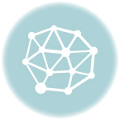When it comes to selling a used car, providing potential buyers with detailed information is key. One way to do this is by including a Carfax report in your Autotrader ad. A Carfax report provides valuable information about a vehicle’s history, including any accidents, previous owners, and maintenance records. By including a Carfax report in your ad, you can increase buyer confidence and attract more potential buyers.
So, how can you add a Carfax report to your Autotrader ad?
Firstly, you need to have a Carfax report for your vehicle. If you don’t already have one, you can easily obtain it on the Carfax website by entering your vehicle’s VIN (Vehicle Identification Number). Once you have the report, you can either upload it directly to your Autotrader ad or provide a link to the report in the ad description.
Uploading the Carfax report: To add the Carfax report to your Autotrader ad, log in to your account and navigate to the listing. Look for an option to “Upload Documents” or “Attach Files,” and click on it. Select the Carfax report file from your computer and upload it. Make sure the file is in a supported format, such as PDF or JPEG. Once the file is uploaded, it will be visible to potential buyers on your ad.
Adding a link to the Carfax report: If you prefer not to upload the Carfax report directly, you can provide a link to the report in the ad description. To do this, simply copy the URL of the Carfax report page from your browser’s address bar and paste it into the ad description. You can add a clear and attention-grabbing call-to-action, such as “Click here to view the Carfax report,” to encourage potential buyers to click on the link.
By including a Carfax report in your Autotrader ad, you show potential buyers that you are transparent about your vehicle’s history and provide them with the information they need to make an informed decision. This can help you attract more serious buyers and sell your car faster. So, don’t miss out on the opportunity to add a Carfax report to your Autotrader ad!
What is Carfax?
Carfax is a well-known vehicle history report service that provides potential buyers with valuable information about a used car’s past. By adding a Carfax report to your Autotrader ad, you can increase your car’s credibility and attract more interested buyers.
A Carfax report includes details about a car’s accident history, ownership history, mileage, maintenance records, and more. This information can be crucial for buyers who want to make an informed decision and ensure they are not purchasing a lemon.
How to Add Carfax to Your Autotrader Ad:
1. Start by visiting the Carfax website and creating an account if you do not already have one.
2. Input your car’s vehicle identification number (VIN) into the Carfax system to generate a report.
3. After receiving the Carfax report, review it carefully to ensure all the information is accurate and up to date.
4. Once you are satisfied, download the Carfax report as a PDF or other compatible file format.
5. Log in to your Autotrader account and navigate to your vehicle listing.
6. Look for the option to add or upload documents, and select the Carfax report file you downloaded.
7. Save the changes and view your updated ad to confirm the Carfax report is now included.
By adding a Carfax report to your Autotrader ad, you are providing potential buyers with transparency and peace of mind, which can ultimately lead to a faster and more successful sale.
Why include Carfax in your Autotrader ad?
When selling a used car, it’s important to provide potential buyers with as much information as possible to build trust and showcase the value of your vehicle. One of the best ways to achieve this is by including a Carfax report in your Autotrader ad.
A Carfax report provides a comprehensive history of the vehicle, including details about previous owners, accidents, service records, mileage, and more. By adding this report to your ad, you can give buyers confidence that they are making an informed decision.
Here are a few reasons why including Carfax in your Autotrader ad is essential:
| Transparency: | By including a Carfax report, you show potential buyers that you have nothing to hide. It demonstrates your commitment to transparency and helps build trust. |
| Vehicle Condition: | A Carfax report provides information about any accidents or damages the vehicle may have experienced in the past. This allows buyers to assess the overall condition of the car and make an informed decision. |
| Mileage Verification: | A Carfax report also includes mileage records, allowing buyers to verify the accuracy of the odometer reading. This can help prevent potential issues related to mileage fraud. |
| Market Value: | With a Carfax report, buyers can compare your vehicle’s history and condition to similar cars on the market. This helps establish a fair price and increases the chances of attracting serious buyers. |
In conclusion, adding a Carfax report to your Autotrader ad is a simple yet effective way to provide potential buyers with the information they need to make an informed decision. It builds trust, showcases the value of your vehicle, and increases your chances of selling it quickly and at a fair price.
Step 1: Register an account on Carfax
To include a Carfax report for your vehicle listing on Autotrader, the first step is to register an account on Carfax. Carfax is a trusted platform that provides detailed vehicle history reports to buyers, giving them peace of mind and helping you sell your car faster.
Here’s how to register an account on Carfax:
1. Visit the Carfax website
Go to the official Carfax website by typing “carfax.com” into your web browser’s address bar and pressing Enter.
2. Click on “Sign Up”
Once you’re on the Carfax homepage, look for the “Sign Up” button and click on it. This will take you to the registration page.
3. Fill out the registration form
On the registration page, you’ll be asked to provide your personal information, such as your name, email address, and password. Make sure to choose a strong password to protect your account.
4. Agree to the terms and conditions
Before completing the registration, you’ll need to read and accept the terms and conditions of Carfax. Take the time to review them carefully to ensure you understand the rules and regulations of using the platform.
5. Verify your email address
After submitting the registration form, Carfax will send a verification email to the address you provided. Open the email and click on the verification link to confirm your account.
Once your account on Carfax has been registered and verified, you’ll be able to access the features and services offered by the platform, including the ability to add Carfax reports to your Autotrader ad.
Remember, providing a Carfax report can greatly enhance the credibility and desirability of your vehicle listing, attracting more potential buyers and increasing your chances of a successful sale.
Create a Carfax account
If you want to add a Carfax report to your Autotrader ad, you first need to create a Carfax account. This will allow you to access the necessary features and information to include in your listing.
Step 1: Go to the Carfax website
Visit the Carfax website at www.carfax.com and click on the “Sign Up” button located at the top right corner of the homepage. This will take you to the account creation page.
Step 2: Fill out the required information
On the account creation page, you will need to provide some basic information to set up your Carfax account. This includes your name, email address, and a password. Make sure to choose a password that is secure and that you can remember.
Step 3: Verify your email
Once you have completed the registration form, Carfax will send a verification email to the email address you provided. Go to your email inbox, open the email from Carfax, and click on the verification link. This will confirm your account and allow you to proceed to the next step.
Step 4: Log in to your Carfax account
After verifying your email, go back to the Carfax website and click on the “Log In” button at the top right corner of the homepage. Enter the email address and password you used during the registration process to log in to your Carfax account.
Step 5: Add your vehicle information
Once you are logged in, you will see a dashboard where you can manage your vehicles. To add your vehicle information, click on the “Add a Vehicle” button and follow the prompts to enter the relevant details. This includes the VIN (Vehicle Identification Number), mileage, and any additional features or history you want to include.
By creating a Carfax account, you can easily add a Carfax report to your Autotrader ad and provide potential buyers with valuable information about your vehicle’s history and condition. Follow these steps to ensure that your listing stands out and attracts interested buyers.
Log in to your Carfax account
If you already have a Carfax account, you can easily add a Carfax report to your Autotrader ad. Simply follow these steps:
- Visit the Carfax website and log in to your account using your username and password.
- Once logged in, navigate to your dashboard or account settings.
- Look for the “Add Carfax to Autotrader Ad” section or a similar option.
- Click on the option to add Carfax to your Autotrader ad.
- Follow the instructions provided to link your Carfax account with your Autotrader ad.
Why should you add Carfax to your Autotrader ad?
By adding a Carfax report to your Autotrader ad, you are providing potential buyers with valuable information about the vehicle’s history. Carfax reports include important details, such as previous accidents, service records, and ownership history, which can help build trust and confidence in your listing.
Benefits of including Carfax in your Autotrader ad
| 1. | Increased buyer confidence |
| 2. | Transparency and trust |
| 3. | Highlighting the vehicle’s quality |
| 4. | Differentiating your listing from others |
Adding a Carfax report to your Autotrader ad is a simple and effective way to attract more potential buyers and increase the likelihood of selling your vehicle quickly.
Step 2: Add your vehicle details
After signing in to your Autotrader account, you can easily add your vehicle details to include the Carfax report in your listing. Here’s how to do it:
- Click on the “Sell My Car” option on the Autotrader homepage.
- Enter the required information about your vehicle, such as make, model, year, mileage, and VIN number.
- Select the option to include a Carfax report for your vehicle listing.
- Provide any additional details about your vehicle that you think would be relevant for potential buyers.
- Upload high-quality pictures of your vehicle to attract more attention to your listing.
- Review your listing and make sure all the information is accurate and complete.
- Submit your listing and wait for it to be approved by Autotrader.
By following these simple steps, you can easily add your vehicle details and include the Carfax report in your Autotrader listing. This will provide potential buyers with valuable information about the vehicle’s history and increase the chances of selling your car quickly and at a fair price.
Enter your vehicle information
To add a Carfax report to your Autotrader ad, follow these simple steps:
- First, visit the Autotrader website and log in to your account.
- Once you are logged in, navigate to your vehicle listing and click on the “Edit” button.
- Scroll down to find the section where you can add additional information about your vehicle.
- Look for the option to include a Carfax report and click on it.
- You will then be prompted to enter the Carfax report ID or vehicle identification number (VIN) of your vehicle.
- Make sure you have the Carfax report or VIN ready before proceeding.
- Once you have entered the required information, click on the “Save” or “Update” button to add the Carfax report to your Autotrader ad.
- At this point, the Carfax report will be linked to your vehicle listing, providing potential buyers with valuable information about its history and condition.
- Remember to review your listing to ensure that the Carfax report is displayed correctly.
By adding a Carfax report to your Autotrader ad, you can increase transparency and trust with potential buyers, making your vehicle listing more attractive and reliable.
Upload your vehicle photos
One of the most important components of a successful vehicle listing on Autotrader is including high-quality photos that showcase your car. By adding photos, potential buyers can get a better sense of the vehicle’s condition and features, making them more likely to consider purchasing it.
To add photos to your ad, follow these easy steps:
|
|
By following these steps, you can easily enhance your vehicle ad by adding photos that give potential buyers a closer look at your car’s condition and features. This will help attract more interest and increase your chances of selling your vehicle quickly.
Step 3: Generate a Carfax report
Once you have created your Autotrader ad and added the necessary information, it’s important to include a Carfax report to provide potential buyers with detailed vehicle history. The Carfax report will give buyers valuable information about the vehicle’s maintenance records, accident history, and other important details.
Here’s how you can generate a Carfax report:
- Visit the official Carfax website.
- Click on the “Get a Carfax Report” option.
- Enter the vehicle identification number (VIN) of your car.
- Provide your contact information and agree to the terms and conditions.
- Click on the “Generate Report” button.
- Wait for the report to be generated.
- Once the report is ready, download it or save it in a format that can be easily shared.
Remember, including a Carfax report in your Autotrader ad can be a great selling point for potential buyers. It helps establish transparency and builds trust, giving buyers confidence in their decision to consider your vehicle.
Click on “Generate Carfax report” button
In order to add a Carfax report to your Autotrader ad, follow these easy steps:
1. Navigate to the Autotrader website and log in to your account.
2. Locate the “Manage my Listings” section and select the specific vehicle listing that you want to add the Carfax report to.
3. Under the listing details, you will find an option to “Generate Carfax report.” Click on this button to proceed.
4. A new window or tab will open, redirecting you to the Carfax website. Here, you may need to provide additional information about your vehicle, such as the VIN number, mileage, and any relevant service history.
5. Once you have entered the necessary details, click on the “Generate Report” button to initiate the Carfax report creation process.
6. The Carfax system will analyze the information provided and generate a comprehensive report for your vehicle. This report will include important details such as accident history, title information, ownership history, and more.
7. Once the report is generated, you will have the option to download and save it to your computer.
8. Return to the Autotrader website and navigate back to your vehicle listing. Look for the option to add attachments or additional documentation.
9. Select the “Choose File” button and locate the downloaded Carfax report on your computer.
10. Upload the Carfax report to your vehicle listing by selecting it from the list of available files.
11. Save your changes and refresh the page to ensure that the Carfax report is successfully added to your Autotrader ad.
By following these simple steps, you can easily add a Carfax report to your Autotrader ad and provide potential buyers with the valuable information they need to make an informed decision.
Wait for the report to be generated
Once you have added the Carfax report to your Autotrader ad, you will need to wait for the report to be generated. This process can take a few minutes, so please be patient.
While waiting for the report to be generated, it is important to ensure that all the necessary information has been entered correctly. Double-check the VIN number, mileage, and any additional details about the vehicle to ensure accuracy.
| Step | Action |
|---|---|
| 1 | Verify all information |
| 2 | Make any necessary edits |
| 3 | Save the changes |
| 4 | Wait for the report to be generated |
During this waiting period, it is important to review your ad to make sure it is complete and appealing to potential buyers. Check for any missing information or unclear details that may need to be addressed.
Once the report has been generated, you will be able to see it alongside your vehicle listing on Autotrader. Potential buyers will have access to the Carfax report, which can provide valuable information about the vehicle’s history and help them make an informed decision.
Remember, adding a Carfax report to your Autotrader ad can increase buyer confidence and improve the visibility of your listing. So, take the time to wait for the report to be generated and ensure that your vehicle listing is accurate and appealing.
Step 4: Download the Carfax report
To add a Carfax report to your ad, you will need to download it from the Carfax website. Here is how you can do it:
Click on “Download Carfax report” button
In order to add a Carfax report to your Autotrader ad, you need to follow these easy steps:
|
1. Login to your Autotrader account and navigate to your vehicle listing. |
|
2. Scroll down to the “Vehicle History & Reports” section on your listing page. |
|
3. Click on the “Download Carfax report” button. |
|
4. A new window or tab will open redirecting you to the Carfax website. |
|
5. Follow the prompts on the Carfax website to generate your vehicle’s report. |
|
6. Once you have generated the report, download it to your computer. |
|
7. Return to your Autotrader listing and go back to the “Vehicle History & Reports” section. |
|
8. Click on the “Upload Carfax report” button. |
|
9. Select the previously downloaded Carfax report from your computer. |
|
10. Wait for the report to upload and verify that it has been successfully added to your listing. |
By following these steps, you can easily add a Carfax report to your Autotrader ad, providing valuable information to potential buyers and increasing the credibility of your vehicle listing.
Save the report on your computer
Once you have generated the Carfax report for your vehicle listing on Autotrader, it is important to save it on your computer for easy access and future reference.
To save the report, follow these easy steps:
- Click on the “Download” button located on the Carfax report page.
- Choose a location on your computer where you want to save the report.
- Click on the “Save” button.
By saving the report on your computer, you can easily retrieve and share it with potential buyers when needed. It also allows you to keep a copy for your own records.
Remember to organize your saved Carfax reports in a dedicated folder or directory on your computer, so you can quickly locate them whenever required.
Step 5: Include Carfax report in your Autotrader ad
If you want to enhance the credibility of your vehicle listing on Autotrader, it’s important to include a Carfax report. A Carfax report provides potential buyers with detailed information about the vehicle’s history, including any accidents, repairs, or other incidents that may have occurred.
To add a Carfax report to your Autotrader ad, follow these easy steps:
| Step 1: | Obtain a Carfax report for your vehicle. You can do this by visiting the Carfax website and entering the vehicle identification number (VIN). |
| Step 2: | Save the Carfax report as a PDF file on your device. |
| Step 3: | Login to your Autotrader account and navigate to the “My Listings” section. |
| Step 4: | Select the listing for the vehicle you want to add the Carfax report to. |
| Step 5: | Edit the listing and scroll down to the description section. |
| Step 6: | Click the “Add Image” button and select the Carfax PDF file from your device. |
| Step 7: | Wait for the file to upload. Once uploaded, you will see a thumbnail of the Carfax report in the description section. |
| Step 8: | Save and publish your updated listing. |
By including a Carfax report in your Autotrader ad, you give potential buyers peace of mind and show that you have nothing to hide. This can help attract more interested buyers and increase the chances of selling your vehicle quickly.
Edit your vehicle listing
If you have already posted your vehicle listing on Autotrader and want to add a Carfax report to it, follow these easy steps:
Step 1: Access your Autotrader account
Log into your Autotrader account using your username and password.
Step 2: Locate your vehicle listing
Once logged in, navigate to your vehicle listing that you would like to edit.
Step 3: Click on the “Edit” button
Look for the “Edit” button next to your vehicle listing and click on it.
Step 4: Add the Carfax report
Scroll down to the description section of your listing and paste the Carfax report URL. You can obtain the URL by generating a Carfax report for your vehicle and copying the link provided.
Step 5: Review and save
Review the changes you made to your listing, ensuring that the Carfax report URL is correctly added. Once you are satisfied with the changes, click on the “Save” button to update your listing.
By following these simple steps, you can easily add a Carfax report to your Autotrader vehicle listing. This will provide potential buyers with valuable information about the vehicle’s history, giving them more confidence in their decision to purchase.
Add the Carfax report file to your ad
If you want to provide potential buyers with all the necessary information about your vehicle, it’s crucial to include the Carfax report in your Autotrader ad. This will allow buyers to have full transparency about the history and condition of your car.
The first step in adding the Carfax report to your ad is to obtain the report file. If you haven’t yet generated the report, you can easily do so by visiting the Carfax website and entering your vehicle’s VIN number. Once you have the report file downloaded and saved on your computer, you’re ready to add it to your ad.
To add the Carfax report file to your Autotrader ad, follow these simple steps:
Step 1: Edit your ad
Log in to your Autotrader account and locate the ad you want to edit. Click on the “Edit” button to proceed to the editing page.
Step 2: Upload the Carfax report file
Scroll down the editing page until you find the section where you can upload images and documents. Click on the “Upload” button and select the Carfax report file from your computer’s files or folders.
Make sure the file is in a compatible format, such as PDF or JPEG. If it’s not, you may need to convert it to the appropriate format before uploading.
Note: It’s essential to ensure that the Carfax report file is named appropriately to help potential buyers easily identify it. Consider using a clear and descriptive name, such as “Carfax_Report_VehicleVIN.”
Step 3: Save your changes
After uploading the Carfax report file, double-check that it appears correctly in the list of uploaded documents. Verify that the file is accessible and can be opened by clicking on it.
Once you have confirmed everything looks right, click on the “Save” button to save your changes. Your Autotrader ad will now include the Carfax report file, providing interested buyers with valuable information about your vehicle’s history and condition.
By adding the Carfax report to your Autotrader ad, you demonstrate transparency and show potential buyers that you have nothing to hide. This can increase buyer confidence and help you sell your vehicle faster.
Step 6: Publish your Autotrader ad with Carfax
After following the previous steps on how to add a Carfax report to your Autotrader ad, you are now ready to publish it with the Carfax information included. Here’s how you can do it:
1. Review your ad
Before publishing your ad, take a moment to carefully review it. Make sure all the vehicle details are accurately listed, including the Carfax report information. Double-check that the Carfax report link is working properly.
2. Publish your ad
Once you’re satisfied with your ad, it’s time to publish it on Autotrader. Follow the instructions provided by Autotrader to complete the publishing process. This may involve creating an account, providing payment information, and selecting the appropriate ad package.
As you go through the publishing process, you’ll likely come across a section where you can add additional details or links to your ad. This is where you can include the Carfax report link. Simply copy and paste the link you received from Carfax into the specified field.
Once you’ve successfully completed the publishing process, your Autotrader ad with the Carfax report will be live and available for potential buyers to view.
Remember that including a Carfax report in your Autotrader ad can provide valuable information to interested buyers about the vehicle’s history and help build trust.
Now that you’ve published your ad with the Carfax report, sit back and wait for the inquiries to start coming in. Good luck with your vehicle sale!
Review your vehicle listing
Before finalizing your ad, it’s important to review your vehicle listing to ensure it includes all the necessary information and is appealing to potential buyers. Adding a Carfax report to your ad can provide valuable information and increase buyer confidence. Here’s how to review and enhance your vehicle listing with a Carfax report:
1. Check your ad details
Start by reviewing the details of your vehicle ad, including the make, model, year, mileage, and price. Make sure all the information is accurate and up-to-date. It’s important to provide as much detail as possible to attract potential buyers.
2. Highlight key features
Consider highlighting the key features and unique selling points of your vehicle. What sets it apart from other similar vehicles? Mention any special features, upgrades, or recent maintenance that can help buyers make an informed decision.
3. Include high-quality photos
Add high-quality photos of your vehicle from different angles. Clear and well-lit images can attract more attention and give buyers a better idea of the vehicle’s condition. Make sure to include photos of the interior, exterior, and any specific features you mentioned in your ad.
4. Add a Carfax report
To add a Carfax report to your listing, follow these steps:
– Go to the Carfax website and enter your vehicle’s VIN (Vehicle Identification Number).
– Purchase a Carfax report for your vehicle.
– Download the Carfax report in PDF format.
– Upload the Carfax report to your vehicle listing on Autotrader.
5. Review your ad
Once you have made all the necessary changes and added the Carfax report, take a few moments to review your vehicle listing one last time. Make sure all the information is accurate, relevant, and free of any spelling or grammatical errors. A well-crafted ad will attract more potential buyers and increase the chances of a successful sale.
By reviewing your vehicle listing and adding a Carfax report, you can make your ad stand out from the competition and provide potential buyers with the necessary information to make an informed decision. Follow these steps and increase your chances of a successful sale!
Click on “Publish” button
To add the Carfax report to your Autotrader ad, you simply need to click on the “Publish” button. This button is located at the bottom of the ad creation page, once you have entered all the necessary information about your vehicle listing.
After you have clicked on the “Publish” button, your Autotrader ad will be live and visible to potential buyers. The Carfax report will be automatically included in your listing, providing valuable information about the vehicle’s history and helping to build trust with potential buyers.
This step is crucial in ensuring that your vehicle listing stands out from the competition and attracts serious buyers. By adding the Carfax report, you are providing transparency and peace of mind for potential buyers, which can lead to a faster and more successful sale.
Don’t forget to review your ad one last time before clicking on the “Publish” button to ensure that all the details are accurate and complete. Once your ad is live, be ready to respond promptly to any inquiries or messages from interested buyers.
In conclusion, adding the Carfax report to your Autotrader ad is a simple and effective way to enhance your vehicle listing and attract more potential buyers. With just a click of the “Publish” button, you can showcase the vehicle’s history and build trust, increasing your chances of a successful sale.
Benefits of including Carfax report in your Autotrader ad
When selling a vehicle on Autotrader, it is essential to provide as much information as possible to potential buyers. One way to enhance your listing and attract more buyers is by including a Carfax report.
A Carfax report provides a detailed history of the vehicle, including important information such as past accidents, maintenance records, and mileage. By including this report in your ad, you are demonstrating transparency and building trust with potential buyers.
Here are some key benefits of including a Carfax report in your Autotrader ad:
1. Increased Confidence: When buyers see that you have taken the time to obtain a Carfax report, they will feel more confident in the accuracy of the information you provide. This can lead to a higher level of trust and increase the likelihood of inquiries and potential sales.
2. Higher Visibility: Autotrader allows buyers to filter their search results based on vehicles with a Carfax report. By including this report, your ad will appear in more relevant searches and attract more potential buyers.
3. Competitive Advantage: In a marketplace where numerous similar vehicles are listed, including a Carfax report can help your ad stand out from the competition. Buyers are more likely to choose a listing that provides comprehensive information about the vehicle’s history.
4. Negotiating Power: By including a Carfax report, you are providing buyers with valuable information upfront, which can help streamline the negotiation process. Buyers can assess the vehicle’s history and condition more accurately, leading to a smoother negotiation and potentially higher offers.
Overall, including a Carfax report in your Autotrader ad can significantly improve your chances of selling your vehicle quickly and at a fair price. It demonstrates your commitment to transparency and provides buyers with the information they need to make an informed decision.
Increased trust and transparency for potential buyers
By adding a Carfax report to your Autotrader ad, you can provide potential buyers with increased trust and transparency regarding the history and condition of your vehicle.
Carfax reports provide valuable information about a vehicle’s title history, accident history, service records, and more. Including this report in your ad demonstrates your commitment to transparency and builds trust with potential buyers.
Here’s how to add a Carfax report to your Autotrader ad:
| Step 1: | Go to the Carfax website and enter your vehicle’s VIN (Vehicle Identification Number). Carfax will generate a detailed report based on the vehicle’s history. |
| Step 2: | Download the Carfax report as a PDF file. |
| Step 3: | Login to your Autotrader account and navigate to your listing. |
| Step 4: | Click on the “Edit” button for your listing and look for the option to add attachments or documents. |
| Step 5: | Upload the Carfax report PDF file to your listing. |
| Step 6: | Save the changes to your listing. The Carfax report will now be included in your Autotrader ad. |
By following these simple steps, you can provide potential buyers with the added reassurance and transparency they need to make an informed decision about your vehicle. This increased trust can ultimately lead to a faster sale and a smoother car buying process for both parties involved.
Question-Answer:
How can I add a Carfax report to my Autotrader ad?
To add a Carfax report to your Autotrader ad, you need to go to the Autotrader website and sign in to your account. Then, go to your listing and click on the “Edit” button. Scroll down to the section where you can add additional details about your vehicle and click on the “Carfax” button. Follow the instructions to upload the Carfax report and it will be included in your ad.
Is it important to include a Carfax report in my Autotrader ad?
Yes, it is important to include a Carfax report in your Autotrader ad. A Carfax report provides potential buyers with important information about the vehicle’s history, including any accidents, previous owners, and maintenance records. This can help instill confidence in the buyer and increase the chances of selling your vehicle.
Can I upload a Carfax report to my Autotrader ad if I don’t have an account?
No, you need to have an account on Autotrader to upload a Carfax report to your ad. Creating an account is easy and free, and it allows you to manage your listings and include additional details like the Carfax report. Simply go to the Autotrader website and follow the instructions to create an account.
Are there any fees to upload a Carfax report to my Autotrader ad?
No, there are no additional fees to upload a Carfax report to your Autotrader ad. Once you have the Carfax report, you can easily include it in your ad for free. Autotrader provides this feature to help sellers provide more transparency and information to potential buyers.
What if I don’t have a Carfax report for my vehicle?
If you don’t have a Carfax report for your vehicle, you can still create a listing on Autotrader. However, it is highly recommended to obtain a Carfax report as it adds credibility to your listing and increases the chances of selling your vehicle. Carfax reports can be obtained online or through various service providers.
Why should I add a Carfax report to my Autotrader ad?
Adding a Carfax report to your Autotrader ad can provide potential buyers with important information about the vehicle’s history and help build trust. It can also give buyers peace of mind knowing that the vehicle has been thoroughly inspected and is free from any major issues.
How can I add a Carfax report to my Autotrader ad?
Adding a Carfax report to your Autotrader ad is easy. First, obtain a Carfax report for your vehicle. Then, login to your Autotrader account and navigate to your ad listing. Look for the option to add attachments or additional documents to your listing. Upload the Carfax report and save your changes. The Carfax report will then be visible to potential buyers on your Autotrader ad.
Where can I get a Carfax report for my vehicle?
You can get a Carfax report for your vehicle by visiting the official Carfax website. They offer various pricing options depending on how many reports you need. Alternatively, some dealerships and service centers may also provide a free Carfax report when you have your vehicle serviced or inspected. It’s always a good idea to ask about this option when visiting these establishments.